How to Connect a Remote Private GitHub Repo to cPanel via SSH
Posted on December 15, 2022
Table of Contents
This post outlines how to connect a remote private GitHub repository to cPanel.
In this example, I’ll be using Namecheap’s cPanel. (All cPanels basically have the same options so if you don’t use Namecheap, there’s a good chance you’ll still be able to follow this guide.)
Step 1 - Navigate to the cPanel terminal
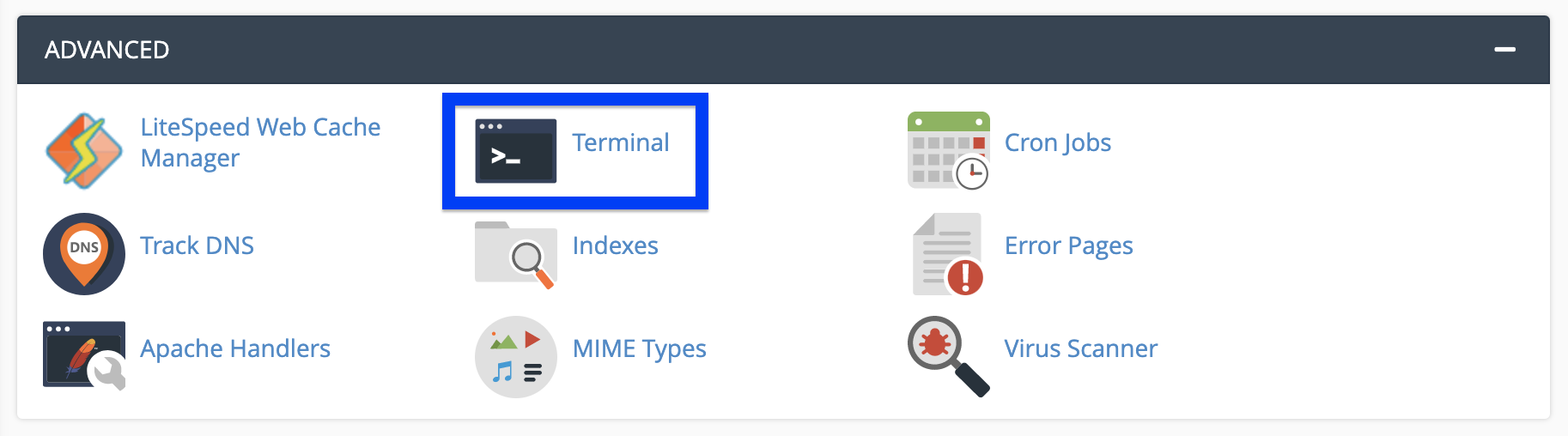
Step 2 - Create a ECDSA (Elliptic Curve Digital Signature Algorithm) SSH key
Note: RSA keys are not supported for GitHub and Namecheap’s cPanel connection.Run the following command to create the ECDSA key:
ssh-keygen -t ecdsa -b 521 -C "username@example"
The username should be the cPanel username. The example should be the text that is after the @ character in the cPanel terminal.
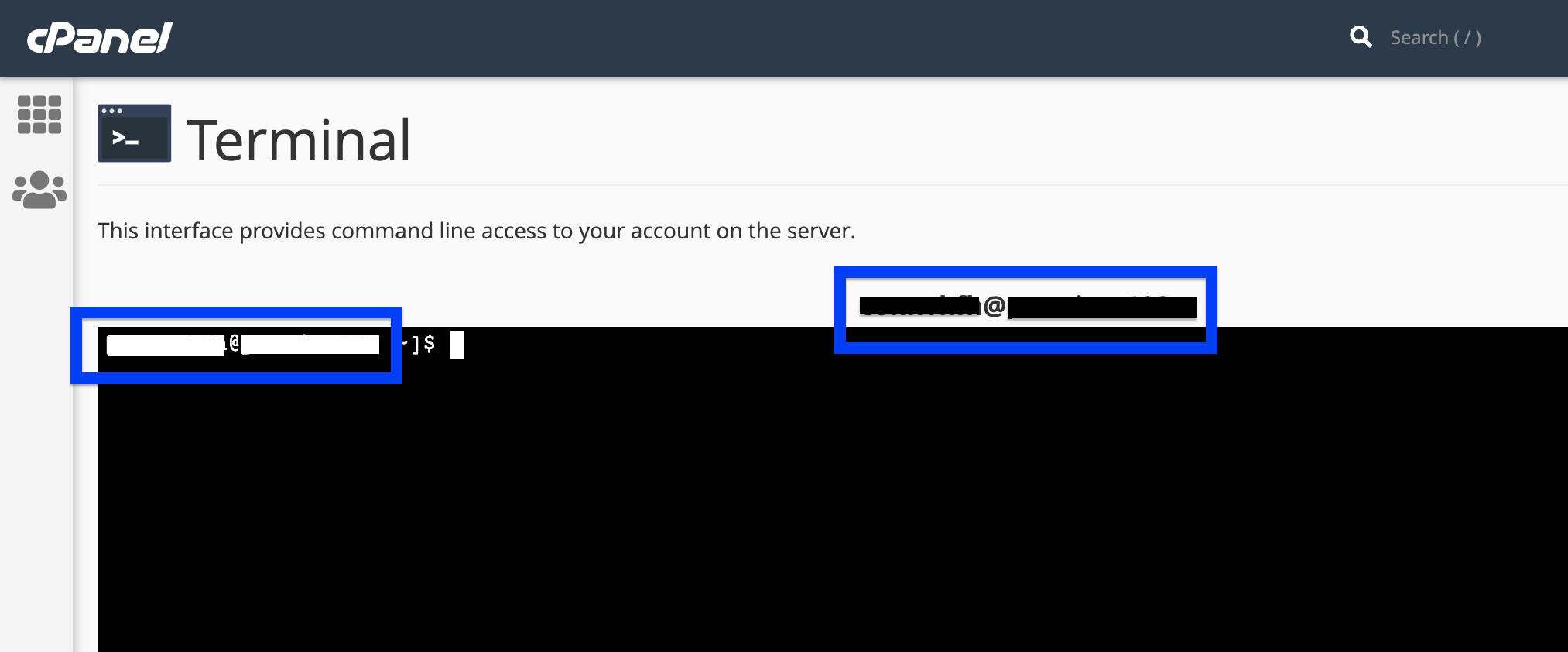
After the command is run, continue to press the Enter key through the name and passphrase prompts. The name will default to id_ecdsa and a passphrase will not be set.
Step 3 - Verify that you generated the SSH key
To confirm that the key exists and is in the correct location, run the following command:
cat ~/.ssh/id_ecdsa.pub
You’ll need to copy this key and add it to your private GitHub repository.
Step 4 - Register the ECDSA Key With The Private GitHub Repository
Log in to your GitHub account.
Navigate to your private repository.
In the top right corner of the page, select Settings.
In the left side menu, select Deploy keys.
In the top right corner of the page, select Add deploy key.
Enter your SSH key data:
- In the Title text box, enter a display name for the key.
- In the Key text box, paste the entire SSH key. If you want to push code from your cPanel account to your GitHub account, select the Allow write access checkbox. If you do not select this checkbox, you can only deploy changes from your GitHub repository to the cPanel-hosted repository.
Select Add key.
Step 5 - Clone the private GitHub repo to cPanel
Go to the Git Version Control in your cPanel and clone your repository there.
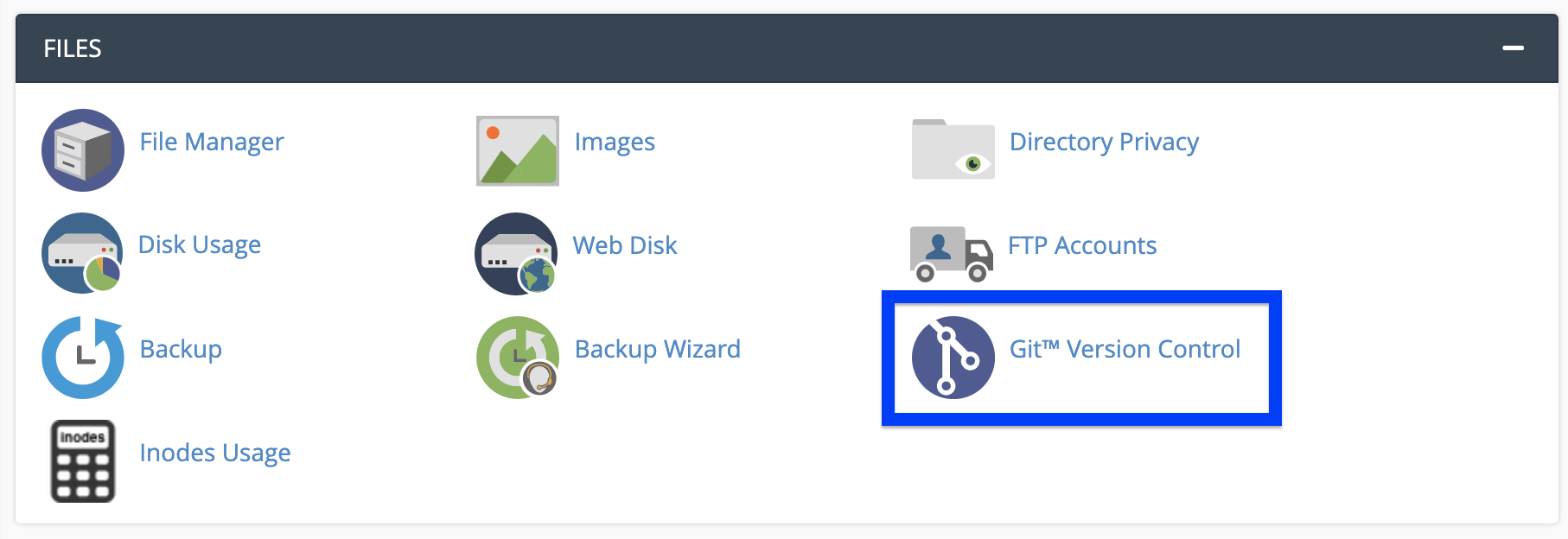
Then, select the “Create” button to create a new connection to a repository.

A new window will appear where you can enter the details of your remote private GitHub repo.
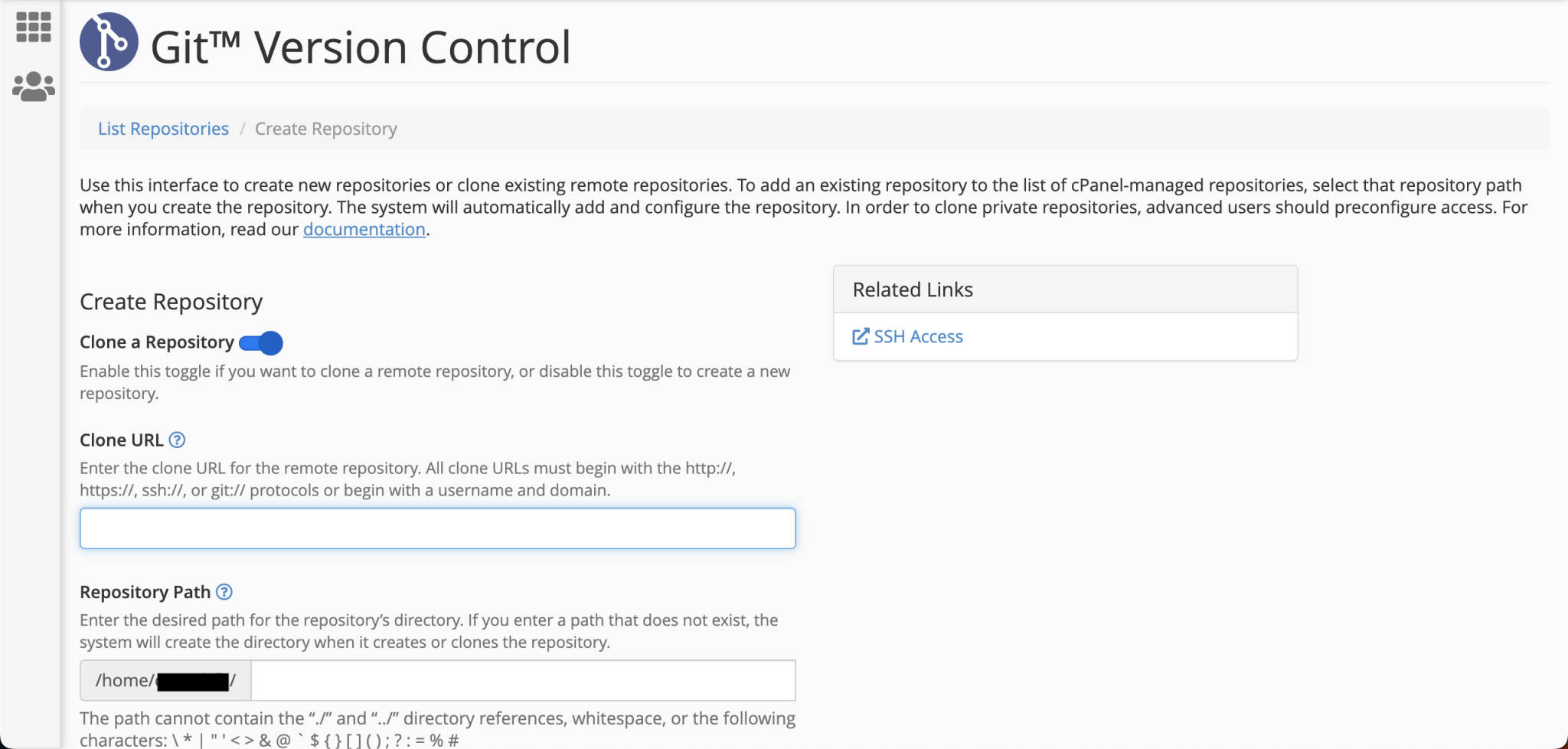
Now, you should be able to push to your remote repo and then pull in the changes in the cPanel.
Credit
I was able to write this post thanks to an answer by user Sodmond on Stackoverflow and a post on webhostingmagic.com.